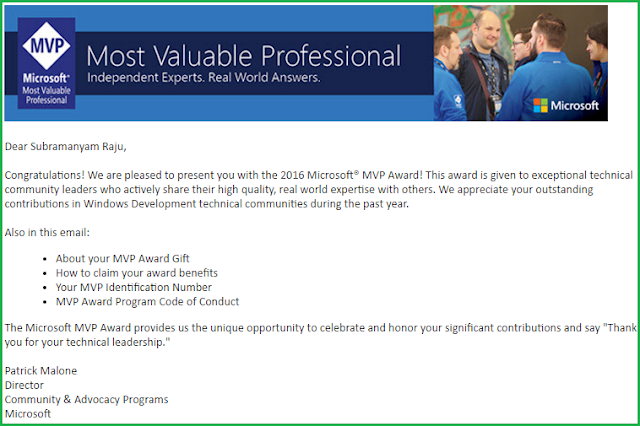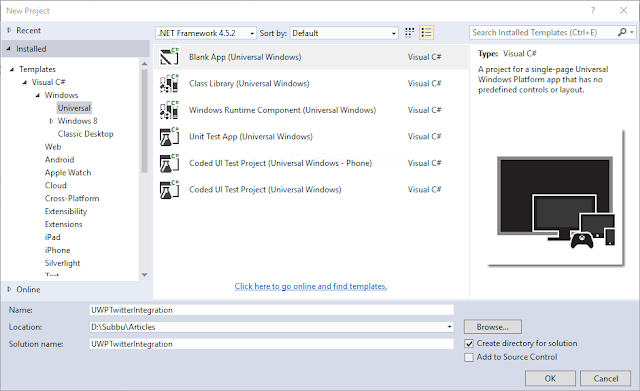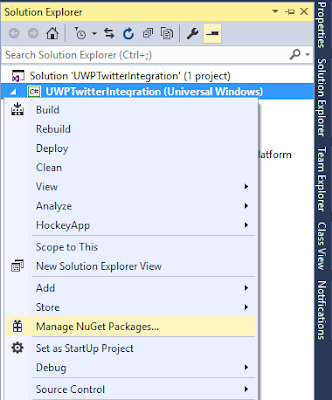Cara me
reset setting Browser Google Chrome.
Reset suatu browser diperlukan apabila setingannya sudah diluar yang kita kehendaki misalnya
startup page atau
new tabnya adalah halaman yang bukan keinginan kita,
extensions yang ada banyak yang tidak kita kenal,
search engine bukan yang biasa (suka muncul selain Google,Yahoo,Bing) dll. Hal-hal tersebut biasanya disebabkan oleh download atau instal free software yang diikuti oleh software lain atau adware yang tidak kita kehendaki..
Untuk mengatasinya dari pada satu persatu kita setting atau perbaiki mendingan sekaligus yaitu dengan cara me
Reset browser, sehingga setting browser kembali ke kondisi awal (default).
Untuk browser Google Chrome cara untuk resetnya adalah:
1. Klik pada logo
menu (titik tiga vertikal di sebelah kanan atas), kemudian pilih Settings.
Atau cara lain untuk menuju
Setting di Google chrome adalah dengan mengetikkan
chrome://settings di address bar.
2. Setekah berada di jendela Settings, klik pada Show advanced settings, lokasinya ada di paling bawah dari halaman settings.
3. Kemudian setelah halaman Advanced settings terbuka, kita lihat lagi ke halaman paling bawah, disana ada tombol Reset settings, klik pada tombol Reset settings tersebut.
4. Akan muncul jendela yang menerangkan tentang Reset settings Google Chrome.
Klik pada Reset untuk memulai proses reset.